if need aPP DEVELOPMENT SERVICE CONTAct WITH YOUR WHATTAsp
Mastering Sketchware: A Beginner's Guide to Building Mobile Apps Without Coding
Are you dreaming of creating your own mobile app but feel daunted by the coding jargon? Welcome to the world of Sketchware! This intuitive platform empowers you to build stunning, functional apps without writing a single line of code. Whether you're an aspiring developer or a creative thinker, mastering Sketchware can turn your ideas into reality—quickly and effectively. In this beginner's guide
sketchware
7/7/20259 min read
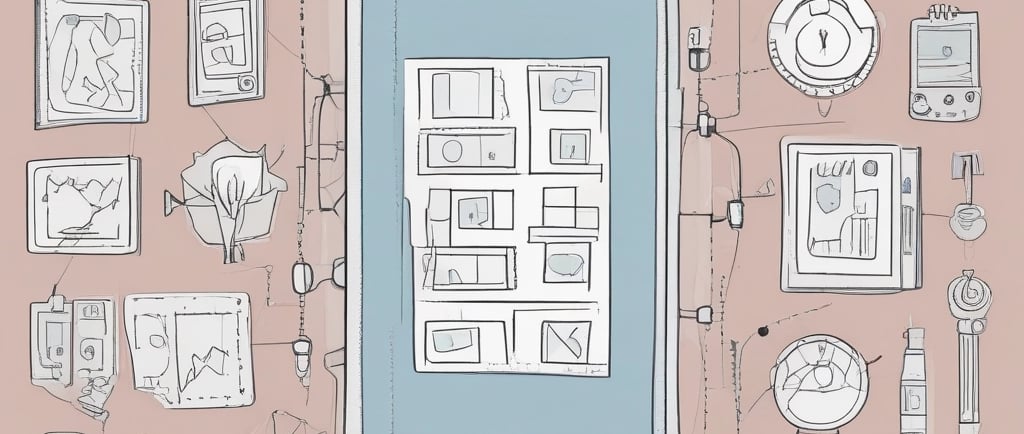
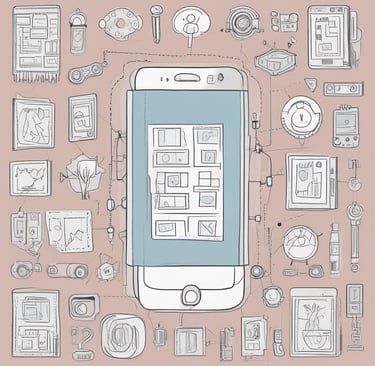
Mastering Sketchware: A Beginner's Guide to Building Mobile Apps Without Coding
Are you dreaming of creating your own mobile app but feel daunted by the coding jargon? Welcome to the world of Sketchware! This intuitive platform empowers you to build stunning, functional apps without writing a single line of code. Whether you're an aspiring developer or a creative thinker, mastering Sketchware can turn your ideas into reality—quickly and effectively. In this beginner's guide, we’ll walk you through the essentials of Sketchware, guiding you step by step in transforming your concepts into fully-fledged mobile applications. From designing user interfaces to incorporating interactive features, you'll discover how straightforward app development can be. So roll up your sleeves and get ready to unleash your creativity as we dive into the exciting realm of mobile app building, proving that anyone can become a developer with the right tools and guidance!
Mastering Sketchware: A Beginner's Guide to Building Mobile Apps Without Coding
Are you dreaming of creating your own mobile app but feel daunted by the coding jargon? Welcome to the world of Sketchware! This intuitive platform empowers you to build stunning, functional apps without writing a single line of code. Whether you're an aspiring developer or a creative thinker, mastering Sketchware can turn your ideas into reality—quickly and effectively. In this beginner's guide, we’ll walk you through the essentials of Sketchware, guiding you step by step in transforming your concepts into fully-fledged mobile applications. From designing user interfaces to incorporating interactive features, you'll discover how straightforward app development can be. So roll up your sleeves and get ready to unleash your creativity as we dive into the exciting realm of mobile app building, proving that anyone can become a developer with the right tools and guidance!
What is No-Code Development?
No-code development is a revolutionary approach that allows individuals to create software applications without needing to write traditional code. This paradigm shift democratizes app development, making it accessible to a broader audience, including those without technical backgrounds. By using visual interfaces and pre-built components, no-code platforms streamline the development process, significantly reducing the time and effort required to bring an app to life.
One of the key benefits of no-code development is its ability to empower non-developers. Entrepreneurs, small business owners, and hobbyists can now turn their ideas into functional apps without the steep learning curve associated with traditional programming languages. This enables faster innovation and a more diverse range of applications, as people from various fields contribute their unique perspectives and solutions.
Moreover, no-code development fosters rapid prototyping and iterative design. Since changes can be made quickly and easily, developers can experiment with different features and layouts, refining their apps based on user feedback. This agile approach not only improves the final product but also ensures a better user experience. As the no-code movement continues to gain momentum, platforms like Sketchware are at the forefront, offering powerful tools to create professional-grade mobile applications.
Key Features of Sketchware
Sketchware stands out in the no-code development landscape due to its robust set of features designed to simplify app creation. One of its most notable attributes is the drag-and-drop interface, which allows users to effortlessly build user interfaces by placing elements like buttons, text fields, and images onto the design canvas. This visual approach eliminates the need for complex coding, making the development process more intuitive and accessible.
Another key feature of Sketchware is its extensive library of pre-built components and templates. These resources provide a solid foundation for various types of apps, from simple utilities to complex social networks. Users can customize these templates to fit their specific needs, significantly speeding up the development process. Additionally, the platform supports a wide range of functionalities, such as database integration, API connections, and multimedia handling, enabling the creation of versatile and feature-rich applications.
Sketchware also offers a powerful block-based programming system, which allows users to define app behavior through logical building blocks. This system abstracts the complexities of traditional programming, presenting them in a more manageable form. Users can create event-driven interactions, manage data flow, and implement conditional logic by simply connecting blocks, making it easier to visualize and understand the app's functionality. Together, these features make Sketchware a comprehensive and user-friendly tool for mobile app development.
Setting Up Your Sketchware Environment
Getting started with Sketchware is a straightforward process that sets the stage for your app development journey. First, you'll need to download and install the Sketchware app on your Android device. The app is available on the Google Play Store, and installation is as simple as searching for Sketchware, tapping install, and waiting for the download to complete. Once installed, open the app and create an account or log in if you already have one.
After logging in, you'll be greeted with the Sketchware home screen, which serves as the central hub for all your projects. Here, you can start new projects, access existing ones, and explore various tutorials and resources. Before diving into your first project, it's a good idea to familiarize yourself with the app's settings. Customize the environment to suit your preferences, such as adjusting the theme, enabling or disabling notifications, and managing your account details.
To ensure a smooth development experience, make sure your device has sufficient storage and processing power. Sketchware is a resource-intensive app, and running it on older or less powerful devices may result in performance issues. Additionally, keeping your app and device software up to date will help you avoid compatibility problems and take advantage of the latest features and improvements. With your environment set up and ready to go, you're now prepared to embark on your app development journey with Sketchware.
Understanding the Sketchware Interface
The Sketchware interface is designed to be user-friendly and intuitive, even for those who are new to app development. Upon opening the app, you'll find the main dashboard, where you can manage your projects. The dashboard provides quick access to your recent projects, templates, and tutorials, making it easy to get started or continue working on an existing app.
At the heart of Sketchware's interface is the project editor, which is divided into several key sections. The design editor is where you'll create the visual elements of your app, such as buttons, text fields, and images. This section uses a drag-and-drop interface, allowing you to easily arrange and customize your UI components. The properties panel on the right side of the screen lets you adjust the attributes of each element, such as size, color, and alignment.
The logic editor is another crucial part of the Sketchware interface. This section uses a block-based programming system to define the behavior and functionality of your app. You can add, remove, and connect blocks to create event-driven interactions, manage data, and implement complex logic without writing code. The preview pane at the bottom of the screen allows you to test your app in real-time, ensuring that everything works as intended before deployment. By understanding and mastering these interface elements, you'll be well-equipped to create professional-grade mobile apps with Sketchware.
Building Your First Mobile App Step-by-Step
Creating your first mobile app with Sketchware is an exciting process that showcases the platform's capabilities. Begin by opening the Sketchware app and tapping the "Create New Project" button on the dashboard. You'll be prompted to enter a project name and select a template. For this example, choose a basic template to familiarize yourself with the core features and functionalities.
Once your project is created, you'll be taken to the design editor, where you can start building your app's user interface. Begin by adding a few basic components, such as a button and a text field. Drag these elements from the component library onto the design canvas, and use the properties panel to customize their appearance. For instance, you can change the button's text, color, and size to match your app's theme.
With the UI in place, it's time to define the app's behavior using the logic editor. Navigate to the logic editor and locate the event block corresponding to the button you added earlier. Drag and drop blocks to create a simple interaction, such as displaying a message when the button is clicked. Connect the blocks to define the sequence of actions, and use the preview pane to test your app in real-time. By following these steps, you'll gain a solid understanding of Sketchware's workflow and be well on your way to creating more complex and feature-rich applications.
Essential Components and Blocks in Sketchware
Sketchware offers a wide variety of components and blocks that are essential for building functional and interactive mobile apps. Understanding these elements is crucial for maximizing the platform's potential and creating apps that meet your specific requirements. Components are the building blocks of your app's user interface, while blocks define the app's logic and behavior.
Key components in Sketchware include buttons, text fields, images, and layouts. Buttons are interactive elements that users can tap to trigger actions, such as submitting a form or navigating to a different screen. Text fields allow users to input data, which can be processed and stored by your app. Images enhance the visual appeal of your app, while layouts organize and structure the components on the screen, ensuring a clean and user-friendly design.
In addition to components, Sketchware's block-based programming system is vital for defining app behavior. Blocks are categorized into different types, such as event blocks, control blocks, data blocks, and logic blocks. Event blocks are triggered by user actions or system events, like button clicks or screen loads. Control blocks manage the flow of your app, such as loops and conditionals. Data blocks handle variables and data storage, while logic blocks perform operations like comparisons and calculations. By mastering these components and blocks, you'll be able to create sophisticated and responsive apps with ease.
Tips for Designing User-Friendly Apps
Designing user-friendly apps is a critical aspect of mobile app development, as it directly impacts user satisfaction and engagement. A well-designed app not only looks appealing but also provides a seamless and intuitive user experience. Here are some tips to help you create user-friendly apps with Sketchware.
First, prioritize simplicity and clarity in your app's design. Avoid cluttering the interface with too many elements, and focus on the essential features that users need. Use clear and concise labels for buttons and text fields, and ensure that the app's navigation is straightforward. A minimalistic design helps users quickly understand how to interact with the app and reduces the likelihood of confusion or frustration.
Second, pay attention to the visual hierarchy and layout of your app. Arrange components logically and consistently, using grids and alignment tools to create a balanced and organized design. Highlight important elements, such as call-to-action buttons, by using contrasting colors and larger sizes. This visual hierarchy guides users' attention and ensures that they can easily find and interact with key features. Additionally, consider the accessibility of your app by using readable fonts, sufficient contrast, and touch-friendly controls.
Finally, incorporate feedback and user testing into your design process. Regularly test your app with real users to identify any usability issues or areas for improvement. Gather feedback through surveys, interviews, or analytics, and use this information to refine your app's design. By continuously iterating and improving based on user feedback, you'll create an app that meets users' needs and provides a positive experience. With these tips in mind, you'll be well-equipped to design user-friendly apps that stand out in the competitive mobile app market.
Common Challenges and Troubleshooting
While Sketchware makes app development more accessible, you may still encounter common challenges during the process. Understanding how to troubleshoot these issues can save you time and frustration, ensuring a smoother development experience. Here are some typical challenges and tips for overcoming them.
One common challenge is performance issues, such as slow loading times or laggy interactions. These problems can arise from various factors, including inefficient code, large media files, or excessive use of animations. To address performance issues, optimize your app by reducing the size of images and videos, minimizing the use of resource-intensive components, and streamlining your logic blocks. Regularly test your app on different devices to ensure it performs well across various hardware configurations.
Another challenge is debugging errors and unexpected behavior in your app. Sketchware's block-based programming system simplifies logic creation, but it can still lead to errors if blocks are not connected correctly. To troubleshoot, use the preview pane to test your app frequently and identify where issues occur. Check the connections between blocks and ensure that event triggers and conditions are set up correctly. Additionally, consult Sketchware's documentation and community forums for guidance and support from other users.
Lastly, managing app updates and version control can be challenging, especially as your app grows in complexity. To ensure a smooth update process, keep detailed records of changes and improvements made to your app. Use Sketchware's export and import features to create backups of your projects, allowing you to revert to previous versions if needed. By staying organized and proactive in managing updates, you can avoid potential issues and maintain a high-quality app for your users.
Conclusion and Next Steps in Mobile App Development
Mastering Sketchware opens up a world of possibilities for aspiring app developers, enabling you to create professional-grade mobile applications without writing code. By understanding the fundamentals of no-code development, familiarizing yourself with Sketchware's key features, and following best practices for app design and troubleshooting, you can bring your ideas to life and make a meaningful impact in the mobile app market.
As you continue your journey in mobile app development, consider exploring advanced features and techniques to further enhance your skills. Sketchware offers a wealth of resources, including tutorials, templates, and community support, to help you expand your knowledge and tackle more complex projects. Experiment with different components and logic blocks, and don't hesitate to seek feedback from users and peers to refine your apps.
Finally, stay informed about the latest trends and developments in the no-code and mobile app development space. The industry is constantly evolving, with new tools and technologies emerging regularly. By staying up-to-date and continuously learning, you'll be well-positioned to leverage new opportunities and create innovative apps that delight users. With dedication and creativity, the possibilities are endless, and you can confidently embark on your path to becoming a successful app developer with Sketchware.